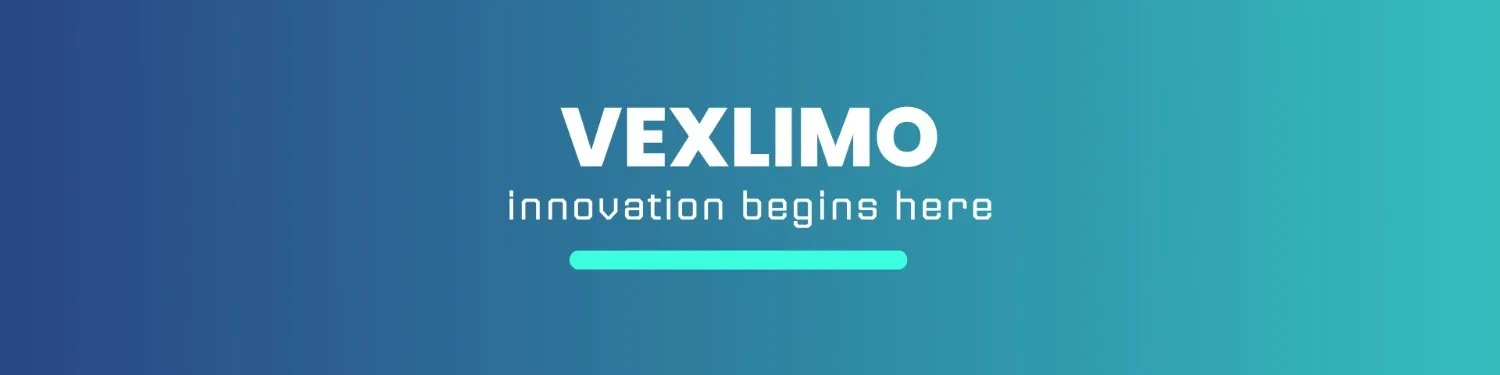Smartwatches have become more than just gadgets—they’re fitness partners, notification hubs, and even mini communication tools. But to unlock their full potential, you first need to connect them properly to your smartphone. Whether you use an Android phone or an iPhone, this step-by-step guide will help you pair your smartwatch quickly and smoothly.

Table of Contents
Step 1: Get Your Smartwatch Ready
Charge the battery to at least halfway to avoid interruptions during setup.
Turn it on and choose your language or region if prompted.
Step 2: Install the Companion App
Every smartwatch brand uses its own app for setup. Get the app from the Google Play Store or the Apple App Store. Some common examples:
Wear OS by Google → for Pixel Watch and many other models
Galaxy Wearable → for Samsung Galaxy Watches
Fitbit → for Fitbit devices
Garmin Connect → for Garmin smartwatches
Zepp → for Amazfit watches
Huawei Health → for Huawei models
Apple Watch → works only with iPhone, using the built-in Watch app
Step 3: Enable Bluetooth on Your Phone
Open Settings, select Bluetooth, and turn it on.
Keep your phone close to the smartwatch for easier detection.
Step 4: Start the Pairing Process
Open the companion app.
Tap on Add Device or Pair New Watch.
Select your smartwatch from the list that appears.
Step 5: Confirm the Pairing Code
A code will pop up on both your watch and phone.
Make sure they match, then confirm the connection.
Step 6: Allow Permissions
To enjoy all features, grant permissions when prompted:
Notifications → for calls, messages, and app alerts
Contacts & Phone → for caller ID and answering calls
Location & Fitness Access → for GPS tracking and activity monitoring
Background Access → ensures the app stays connected

Step 7: Complete the First Sync
Wait while your data, apps, and watch faces sync.
If a firmware update is available, install it for smoother performance.
Step 8: Customize Your Smartwatch
Choose a watch face you like.
Adjust notification settings to your preference.
Add widgets, tiles, or health tracking features.
Connecting a Smartwatch to iPhone vs Android
Apple Watch + iPhone → Full features (calls, messages, apps, health tracking).
Other brands + iPhone → Works, but some features like message replies may be limited.
Android users → Most smartwatches offer their complete feature set.

Troubleshooting Quick Fixes
Watch not showing up? Restart Bluetooth on your phone and reboot both devices.
Paired but not syncing? Remove the device from Bluetooth settings and re-pair via the app.
No notifications? Make sure permissions are granted and battery optimization is disabled for the app.
Final Thoughts
Connecting a smartwatch is simple once you know the right steps. With Bluetooth enabled, the right companion app installed, and permissions granted, your smartwatch will be ready to help you stay connected, track fitness goals, and manage your day right from your wrist.