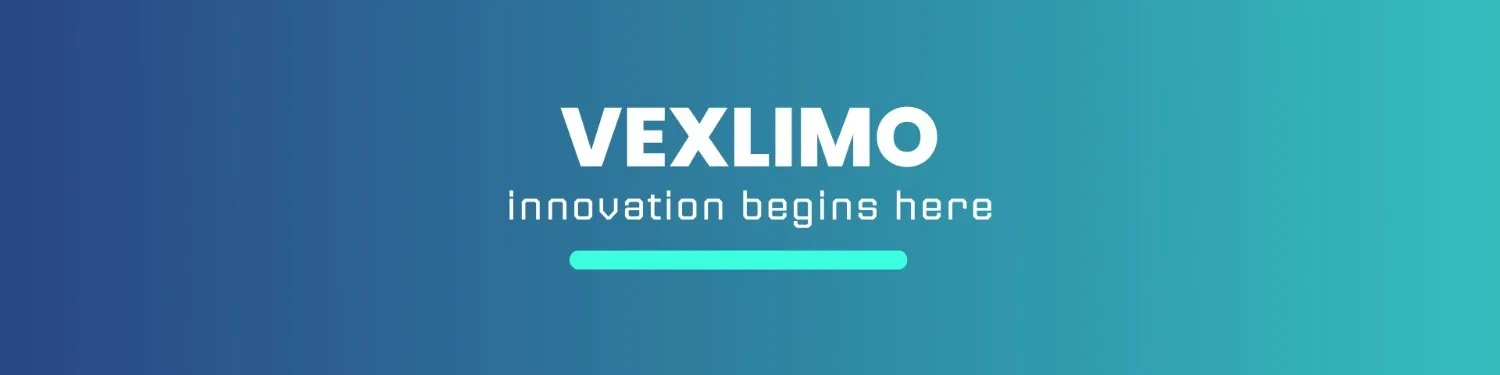Most iPhone users only scratch the surface of what their devices can really do. Beyond the obvious apps and settings, Apple has packed iPhones with powerful tools that remain a mystery to many. These hidden iPhone features can save you time, improve your privacy, and help you get more out of your device. Whether you’re a long-time Apple fan or new to iOS, this guide will reveal 10 hidden iPhone features you’ll wish you discovered sooner.
Table of Contents

Why Discovering Hidden iPhone Features Matters
You might wonder-why bother learning about these extra tricks? The answer is simple: they make your iPhone smarter and your life easier.
Save time with built-in shortcuts
Instead of downloading third-party apps, many of these hidden iPhone features provide quick solutions with just a few taps.
Improve productivity with lesser-known tools
From scanning documents to turning your phone into a digital ruler, these features help you get work done faster.
Enhance your privacy and security
Some secret settings are designed to protect your data and prevent unwanted access to your phone.

Top 10 Hidden iPhone Features You Should Try
1. Back Tap for Quick Actions
Did you know you can double-tap or triple-tap the back of your iPhone to trigger actions? Go to Settings > Accessibility > Touch > Back Tap and assign shortcuts like opening the camera, taking a screenshot, or even launching an app.
2. Hidden Trackpad in the Keyboard
Typing long messages? Press and hold the spacebar, and your keyboard turns into a trackpad. This lets you move the cursor more precisely without tapping all over your screen.
3. Measure Objects with Your iPhone Camera
The Measure app uses augmented reality to measure objects around you. Simply open the app, point your camera, and get instant dimensions-perfect when you don’t have a ruler nearby.
4. Silence Unknown Callers Automatically
Avoid spam calls by enabling Silence Unknown Callers under Settings > Phone. Unknown numbers go straight to voicemail, keeping your call log clean.
5. Custom Vibrations for Contacts
Curious about who’s calling without having to check your screen? Assign custom vibration patterns to contacts in Contacts > Edit > Vibration. You’ll recognize calls instantly.
6. Scan Documents Using Notes App
No need for a scanner-open Notes, tap the camera icon, and select Scan Documents. Your iPhone will capture and straighten the page automatically, then save it as a PDF.
7. Hide Photos in a Locked Album
Protect your private pictures by moving them to the Hidden Album in the Photos app. With iOS 16 and later, this album is locked with Face ID or Touch ID, keeping your images safe.
8. Use Your iPhone as a Magnifier
Turn your phone into a digital magnifying glass. Go to Settings > Accessibility > Magnifier, then triple-click the side button to zoom in on text or objects.
9. Secret Codes for Extra Settings
Dialing codes like *3001#12345#* opens the iPhone’s Field Test Mode, which shows detailed network information. Other secret codes allow you to check call forwarding, IMEI, and more.
10. Offload Unused Apps to Save Storage
Running low on space? Enable Offload Unused Apps in Settings > General > iPhone Storage. This removes unused apps but keeps their data, so you can reinstall without losing progress.

Extra Tips to Unlock More Hidden iPhone Features
Explore Accessibility settings for powerful tools
Apple designed Accessibility for users with special needs, but these settings benefit everyone. Voice Control, AssistiveTouch, and Sound Recognition are just a few examples.
Use Shortcuts app to automate daily tasks
With the Shortcuts app, you can create automations like sending a message when you leave home, or turning on Wi-Fi when you arrive at work.
Discover hidden Siri commands
Siri can do more than set alarms or check the weather. Ask Siri to find photos by location, open specific settings, or even run your custom shortcuts.
Final Thoughts on Hidden iPhone Features
Your iPhone is more powerful than you think. By exploring these hidden iPhone features, you can save time, improve productivity, and boost your phone’s security. Don’t just stick to the basics-unlock the full potential of your iPhone today and enjoy a smarter mobile experience.
iPhone Purchase Guide
1. Define Your Needs
- Do you need a phone mainly for calls, browsing, and social media?
- Or do you need advanced features like photography, gaming, or video editing?
2. Compare iPhone Models
- iPhone SE – Budget-friendly, compact, basic features.
- iPhone 15/16 – Balanced performance, great cameras, latest updates.
- iPhone Pro/Pro Max – Advanced cameras, larger display, ProMotion, best for professionals.
3. Check Key Features
- Camera Quality – Number of lenses, Night Mode, ProRAW.
- Battery Life – Hours of screen time and fast-charging support.
- Storage – Choose between 128GB, 256GB, 512GB, or 1TB depending on needs.
- Display – OLED vs Super Retina XDR, size preference.
- Performance – Latest A-series chip, multitasking speed.
4. Budget & Pricing
- Compare prices across Apple Store, Amazon, carriers, and authorized resellers.
- Look for seasonal deals and trade-in options.
5. Warranty & Support
- AppleCare+ for extended warranty and accidental damage protection.
- Check availability of local Apple service centers.
6. Accessories You May Need
- Protective case & screen protector.
- MagSafe charger or wireless charging pad.
- AirPods or compatible Bluetooth earphones.

iPhone 15 / 16 / 17 Series – Price Chart & Ranges
| Series / Model | Starting / Official U.S. Price (USD) |
|---|---|
| iPhone 15 (base) | $799 |
| iPhone 15 Pro / Pro Max & variants | From ~$999 upward (e.g. Pro $999, Pro Max $1,099) |
| iPhone 16 (base) | $799 (same as prior generation) |
| iPhone 17 (base) | $799 |
| iPhone 17 Pro | $1,099 |
| iPhone 17 Pro Max | $1,199 |
| iPhone 17 Air | $999 |