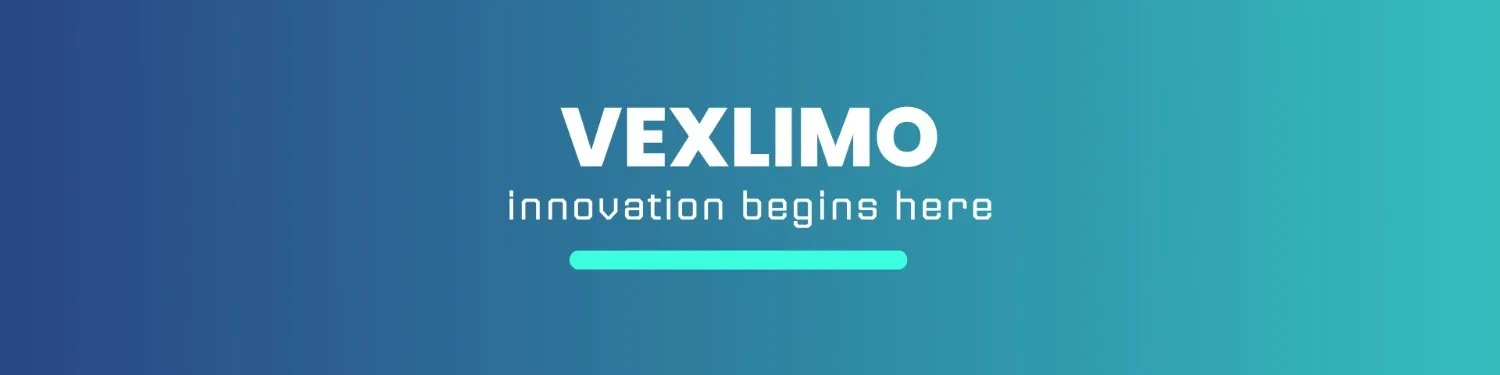Death by a thousand clicks. The endless cycle of right-clicking, selecting, dragging, minimizing, and tab-switching feels like a necessary evil of modern computing. But what if we told you there’s a secret arsenal of keyboard commands that can eliminate those wasted seconds, transforming them into minutes of pure, focused productivity?
The fastest way to get things done is rarely with your mouse. It’s a dedicated shortcut that bypasses clunky menus and instantly executes your commands.
Here are ten advanced keyboard shortcuts that go beyond the basic copy-paste, guaranteed to refine your digital workflow and save you hours every month.
Table of Contents
1. The Format Fixer: Paste Plain Text
You just copied a section of text from an email, a website, or a PDF. You paste it into your document, and suddenly your perfectly formatted work is ruined by new fonts, strange spacing, and rogue colors. You then spend 30 seconds manually clearing the formatting. Stop! The single most effective way to eliminate formatting chaos is to paste the text without the source style.
| Platform | Shortcut | Action |
| Windows | Ctrl + Shift + V | Paste as Plain Text |
| macOS | Cmd + Shift + V | Paste as Plain Text |

2. The Digital Declutter: Show/Hide Desktop
In the middle of a video call, you realize the file you need is buried under 15 open application windows. Instead of manually minimizing every window, use this powerful command. This command acts as a toggle: hit it once to instantly hide everything and reveal your desktop. Hit it again to restore all your windows to their previous state.
| Platform | Shortcut | Action |
| Windows | Windows Key + D | Show/Hide Desktop |
| macOS | Fn + F11 (or Cmd + F3) | Show/Hide Desktop |
3. The Instant Recall: Reopen Closed Tabs
Every remote worker has experienced the gut-wrenching moment of accidentally closing the browser tab that held the crucial research, the client document, or the in-progress form. The old way was diving into your browser history-a slow, multi-step process. This shortcut is the ultimate undo button for your web browsing. Hitting it repeatedly will bring back the last several closed tabs in order.
| Platform | Shortcut | Action |
| Windows | Ctrl + Shift + T | Reopen Last Closed Tab |
| macOS | Cmd + Shift + T | Reopen Last Closed Tab |

4. The Precision Snap: Advanced Window Management (Windows Focus)
A multitasker’s dream. Forget dragging window corners and guessing if you’ve got a perfect split screen. Windows has a built-in function to precisely snap windows into halves or quarters or maximize them instantly. While macOS requires third-party tools for complex snapping, the native Windows feature is a massive time-saver.
| Platform | Shortcut | Action |
| Windows | Windows Key + Left/Right Arrow | Snaps the window to the screen half |
| macOS | (Requires third-party app) | (Requires third-party app) |
5. The Privacy Switch: Instant Lock Screen
Need to step away from your desk for a coffee or a quick chat? Leaving your computer unlocked is a major security risk. Don’t waste time clicking the Start menu and navigating to ‘Lock.’ This shortcut should be a reflex, providing instant security for your work.
| Platform | Shortcut | Action |
| Windows | Windows Key + L | Instantly Lock Screen |
| macOS | Cmd + Ctrl + Q | Instantly Lock Screen |

6. The Universal Search: Open Spotlight/Windows Search
The fastest way to launch an app, find a file, or answer a quick question without reaching for your mouse or navigating through menus. This command immediately brings up your system-wide search bar for near-instant navigation and execution.
| Platform | Shortcut | Action |
| Windows | Windows Key + S | Open Windows Search |
| macOS | Command + Spacebar | Open Spotlight Search |

7. The Quick Renamer: Rename File/Folder
Stop right-clicking just to rename a file. This is the simplest, most fundamental way to rename any selected item in your File Explorer or Finder. Mastering this eliminates unnecessary clicks and menu diving.
| Platform | Shortcut | Action |
| Windows | F2 | Rename Selected Item |
| macOS | Return (Enter) | Rename Selected Item |

8. The Emergency Stop: Open Task Manager / Force Quit
When an application freezes or your computer locks up, you need an immediate response. This command instantly bypasses lag and brings up the tool you need to kill the unresponsive process, saving you from a full reboot.
| Platform | Shortcut | Action |
| Windows | Ctrl + Shift + Esc | Open Task Manager |
| macOS | Option (⌥) + Cmd + Esc | Open Force Quit Window |

9. The Context Switcher: Switch Windows of the Same App
If you have five Chrome windows open and want to cycle through only them without navigating to your email client, this is the shortcut you need. The tilde (~) key allows you to isolate your attention and easily switch between multiple projects within a single application.
| Platform | Shortcut | Action |
| Windows | Alt + Tab (Cycles all apps) | Switch between all open applications |
| macOS | Command + Tilde (~) | Cycle between open windows of the current application |

10. The Address Jump: Focus on the URL Bar
When you’re deeply engrossed in a web page and realize you need to navigate elsewhere, don’t waste time finding the address bar with your mouse. This shortcut instantly places your cursor in the URL or search bar, ready to type a new query or destination.
| Platform | Shortcut | Action |
| Windows | Alt + D or F6 | Focus on the Address Bar |
| macOS | Command + L | Focus on Address Bar |

Master Your Efficiency
Learning these ten advanced shortcuts is an investment that pays daily dividends. By replacing inefficient mouse movements with muscle memory commands, you establish a smoother, faster, and more secure workflow.
Ready to claim those saved hours? Start with the first five today, and watch your productivity climb!